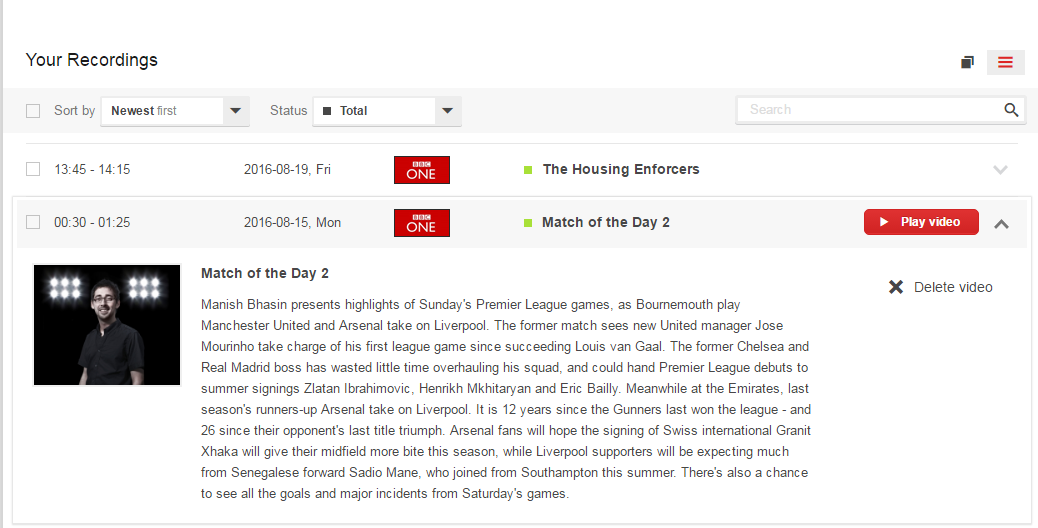Live Chat Software by Kayako |
|
Recording, watching and deleting recorded programs on www.filmon.com website
Posted by on 28 November 2013 12:12 AM
|
|
|
1. Recording programmes in real-time or scheduling for future recording: Find a channel in the list of channels on the left side by typing its name in the seach box on the top or simply scrolling down through the list. Click on TV Guide button on the right side of the channel's name. Scroll to the program you wish to record and press the "Record Show" button. The program will be recorded and you can access it in the "Recordings" section on the FilmOn website. 2. Watching recordings: 1. Go to your recordings page: www.filmon.com/my/recordings 2. Move your mouse to the programme you want to watch and the "Play" button will appear. 3. Deleting recordings Press the arrow down button on the right edge of the recording entry and you will see a drop-down menu: Left-click the "Delete video" button to delete the program from your list of recordings.
| |
|
|